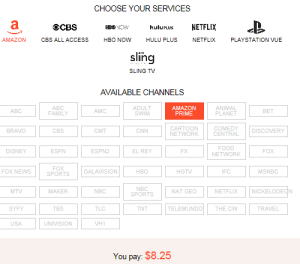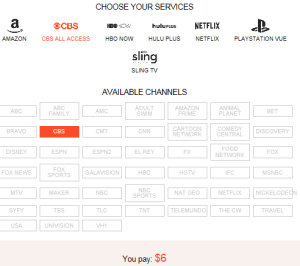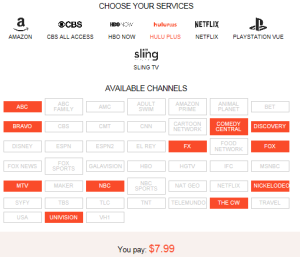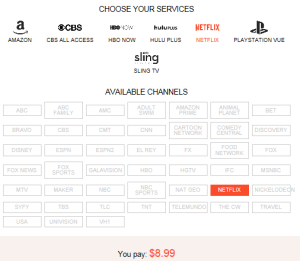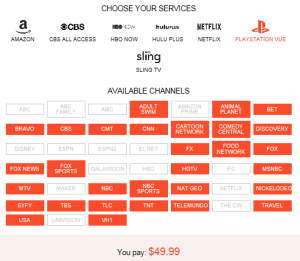There is a lot to understand when it comes to getting content (video, pictures, music, etc.) over the Internet. Streaming, media servers, buffering, paid and free and much more. Basically there are two ways to get content.
Streaming
When you stream content, the movie is sitting on a server somewhere besides your house, and is constantly sent (streamed) to your home so you can watch it. Netfix, vimeo, HBO, and others are the providers and they send you the content you asked for. You run into issues when the content provider has problems providing the stream which is usually a blank screen for a few seconds. This is called buffering and happens for many reasons such as too many people streaming the same content and the provider does not have enough processing power, or servers to meet the demand. Small pipe sizes (not enough bandwidth from your ISP) and a number of other reasons.
Media Servers
The alternative is to play content locally. That is, the movies, pictures and music reside on a device in your home. How you get this content to your home varies (DVD to digital, bit torrents (illegal), purchasing digital media (legal).
The media server approach offers a number of advantages such as:
- No buffering
- You own the content
- You can share your content
- Easy to troubleshoot and fix
Now you have to decide what hardware and software you will use if you decide to move in this direction. I have provided a brief comparison of the types of media servers available below. Most if not all the solutions you see for sale on the web fit into one of these catagories.
| Seagate Personal Cloud | Raspberry PI2 | Android PC | Windows Media PC’s | |
| Price | 4TB $199 | $39 + 2+20+10 | $99 | $300-$500 |
| OS | Android | Linux | Android | Windows |
| Windows 10 | ||||
| Server Software | Plex Server | Rasplex Client | Plex Client | Plex Server |
| Kodi | Kodi | Playon Media Server | ||
| Hardware
Processor |
Marvell ARMADA 370 88F6707 A1 SoC @ 1.2 GHz
Cloud Drive won’t be able to transcode media for Plex in real-time, but that the device will be able to transcode in advance to have the media ready in the formats you’ll need. |
A 900MHz quad-core ARM Cortex-A7 CPU
1GB RAM |
Quad-core 1.6GHz CPU RK3188, Cortex-A9 (28nm) 2GB RAM | Passmark score over 2500 (Intel i7). |
Seagate Personal Cloud
The simplest way to go if you don’t want to make your home media system a hobby. The Seagate drive allows you to load a limited number of apps including my favorite media server Plex. With the Plex Roku channel and apps for Android and IOS, you are ready to go.
Pros: Simple to set up. Only one piece of hardware and not a lot of cables hanging around.
Cons: Users are having a difficult time getting the Plex app to work on the Seagate. I have gone to both the Seagate and the Plex forums.
A popular linux box that has hundreds of uses (google it). There are a number of media server apps that can run on this platform. The best news is that a free copy of Windows 10 can run on this device.
Pros: A real linux PC the size of a deck of cards with all the connections you will ever need. Windows 10.
Cons: Limited RAM.
Android PC
There are a ton of android PC’s out there; and they are sometimes labeled as gaming consoles. They are inexpensive, small and can provide what you need to run a media server successfully. You can also run one of the best media servers out there called Kodi. TVADDONS offers a pre-packed version of Kodi for free that is very simple to install.
Pros: Small, inexpensive, will suit most folks who stream content and have a limited budget.
Cons: There is one drawback when you want to watch movies. Remember, transcoding is not supported for ARM and PPC models. Transcoding is a big deal when you watch movies. Click here to read what the Plex Server page says about transcoding (converting movie formats on the fly).
Windows Media PC’s
In my opinion the most expensive and high maintenance way to go. But if you are into high end video and want the best quality results on your TV, then spending the money for a custom built Windows PC is the way to go. You can use older PC’s to start with and when you have everything running right throughout the house, perform the upgrades you need to max out the performance.
Pros: Most people have or use a Windows PC. You probably have an older one sitting around you can start with. There are companies who make small footprint PC’s like Zotac (http://www.zotac.com).
Cons: There are always upgrades and the required reboots by the app creator or from Microsoft, so you will have to login and perform these functions to keep things running smoothly. Other systems do not require this step.
Homemediaguy
Click on the “Follow” button on my blog to be notified of future blog posts.
Check out my Youtube channel at Youtube: http://bit.ly/1xXdbUd